Even though Google Chrome is one of the leading, widely-used and innovative Internet browsers that exist today, it is not invincible from certain shortcomings or faults in its system. This browser is considered an advanced application but it is vulnerable to getting corrupted or damaged. Users have testified to seeing many Chrome error messages. They give first-hand accounts of problems with flash players, which they say do not load properly and cause particular web pages to be inaccessible or unreadable. Others reports claim that Chrome directs them to websites which they did not intend to visit; such sites are potential causes of infection and corruption. The tutorial here will direct you towards the proper way of resolving the crashes and problems associated with Google Chrome.
What Causes Chrome To Crash?
Despite the fact that Chrome is one of the most well known web browsers, it is capable of causing numerous errors and problems to users because of its crashes. The causes of the crashes and errors have to be identified so you can apply the appropriate fix for them. Unless you resolve the source of the problem, you will not be able to smoothly run Google Chrome. The error will show as one of these messages:
- “Vital Google Chrome files have become damaged or corrupt”
- “Google Chrome files have been moved or deleted”
From the messages we can gather that the crash could be sourced from a number of issues. One, the files of Chrome could have been damaged, corrupted, misplaced or removed from the system. Next, the settings of Windows necessary for running the browser could have been modified and rendered incompatible for loading the application. Also, the error could be a reflection of issues in the registry. The steps for fixing it are as follows:
How To Fix Chrome Crashes?
First, reboot your computer. When you encounter a crash of the browser for the first time, refresh the browser by restarting the PC. If the crash or error repeats, then run a reinstallation process of Google Chrome. Select START> Control Panel> Add/ Remove Programs. The names of the applications installed in your computer will appear; among the list, find Google Chrome Browser and then press REMOVE or UNINSTALL. Follow through with the uninstallation wizard and restart computer afterwards. Install the browser by downloading it from the Google website. Next, run the new browser and take out the add-ons or plug-ins that could be causing the errors. Open Google Chrome and type “chrome://extensions” on the address bar. Click “uninstall” on those you do not really need. Restart your computer for the changes to take effect.
If after doing all this, the error is still there, download the Frontline Registry Cleaner. Run this automated tool so it can fix faulty registry settings and get rid of the error once and for all. Often, the issue is due to corrupted registry settings (the settings for configuring your browser), and these need to be fixed so it can be loaded properly. Clean the registry and you will be able to use Google Chrome with no problems.
Check out Best Mobile Hotspot device
Netgear Unite Express Hotspot (AT&T Go Phone)Check PriceInternet on the Go Mobile Hotspot Sprint Pay As You GoCheck PriceHuawei E5330 Unlocked 21 Mbps 3G Mobile WiFiCheck PriceAT&T Unite Pro 4G LTE Mobile WiFi Hotspot (AT&T)Check PriceUnlocked Huawei E5330 Newest 21.6M 3G Mobile Wi-Fi Hotspot Router ModemCheck PriceT-Mobile Sonic 2.0 4G Mobile Hotspot, USB, BlackCheck PriceVerizon Wireless MHS291L Jetpack 4G LTE Mobile HotspotCheck Price

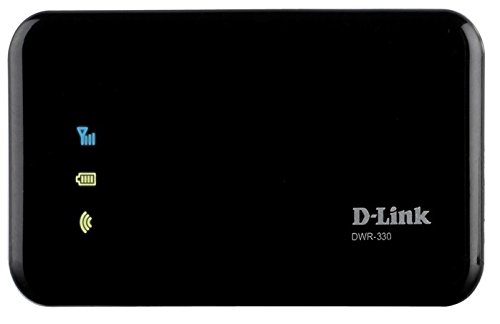





0 comments:
Post a Comment